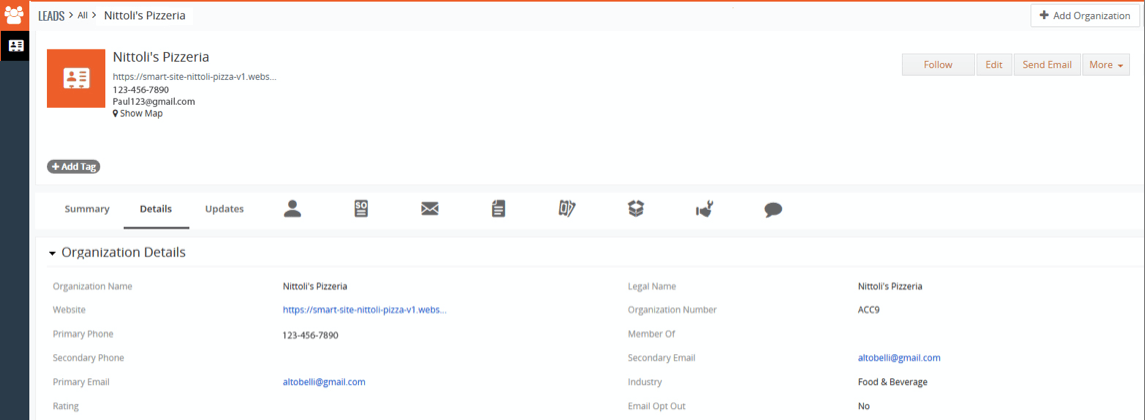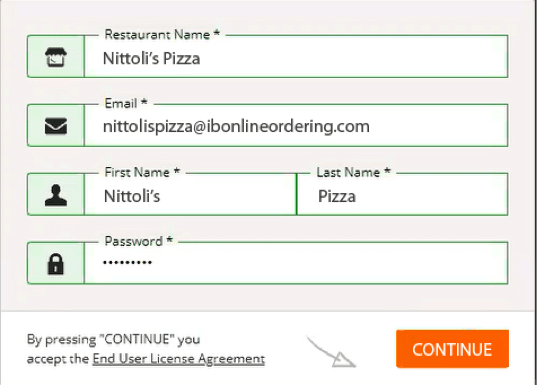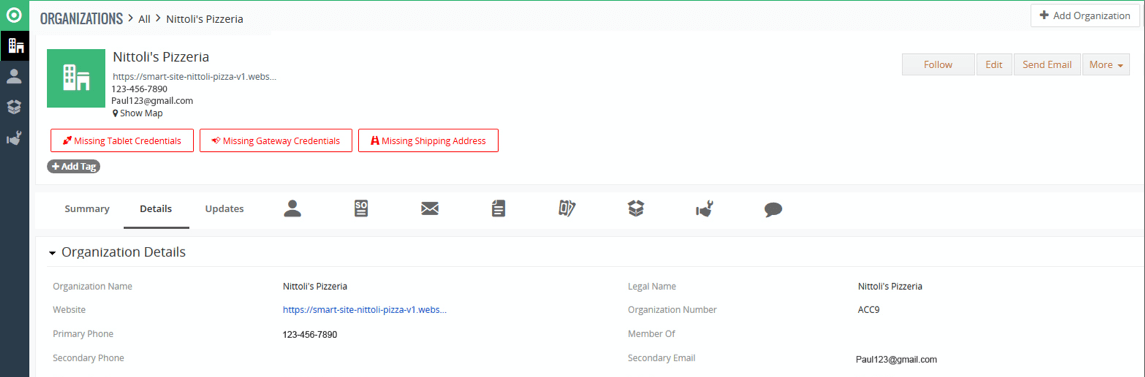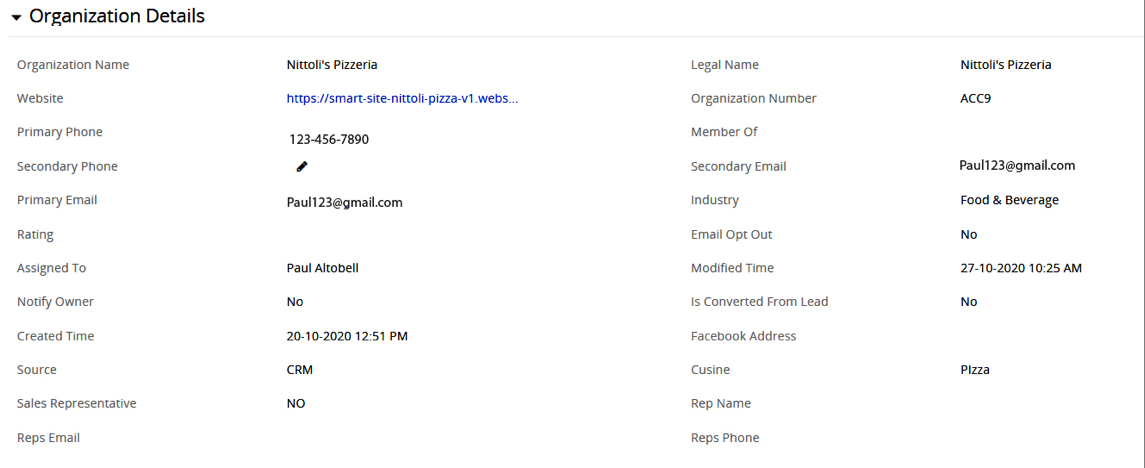Website Menu Pilot Training
The follow document outlines the process necessary to onboard an account that qualifies for a menu/ordering widget that will be added to a Hibu website.
SCHEDULED CONSULTATION
Pilot DSC will be notified of a scheduled consultation in Agendize. (Process team will be notified of order and coordinate with Pilot DSC and AM.) DSC will assign the DSC case to themselves and include a case comment that the account is part of a pilot and should not be reassigned. They should also reassign the appointment to themselves in Agenize. Add the account to the GF Pilot Accounts google sheet and fill out all applicable fields.
Log into Pilot Dashboards and Complete Set-Up Steps - IB
Prior to consult, DSC will need to convert the account from a “Lead” to an “Organization.” DSC will log into office.ibonlineordering.com with their Hibu email address and designated password. Here, they will access the account and update information to complete the conversion. This step is necessary to allow the menu to be created.
- On the left-hand menu, access “Marketing”
- Access “Leads”
- A dashboard will appear with the accounts that have been identified for the pilot
- Select the appropriate account
- Select the “Details” Tab, the following view will appear
Once on the account, select “Convert Lead” from the top right corner of the screen. A pop-up window will appear with several fields to complete.
- Create Organization: This should remain checked
- Organization Name: Name of Business
- Industry: Select the industry that best suits the business
- Create Contact: This should remain checked
- Assigned to: (DSC selects their name from the drop-down options)
- Transfer related record to: Organization
Select “Save” once all fields have been complete.
An email will be generated, and the email icon will show a “1.” Once the email appears, select the envelope to access the email. This email is necessary to complete the steps for creating the account in the Menu Building platform.
- Select the subject of the email
- The email will open in a pop-up window, scroll in the window to find the “Activate” button and select
- A pop-up will appear
- Restaurant Name = NOB
- Email = Restaurantname@ibonlineordering.com
- First Name/Last Name = Enter Business name in fields
- Password = Hibu123456
Once the account has been converted from a Lead to an Organization, it will appear under the Organization section of the CRM.
- On the left-hand menu, access “Sales”
- Access “Organizations”
On the details tab of the account, you will see important updates and milestones associated with the progress of the account from the vendor.
- Missing Tablet Credentials: awaiting credentials to complete tablet set up
- Missing Gateway Credentials: awaiting credentials to complete auth.net set up
- Missing Shipping Address: address field isn’t completed
Organization Details
Basic account information
Supporting Tablet Devices
Information specific to the client’s tablet (other notable information that should be called out here?)
Tablet Shipped means the tablet has been sent to the client.
Website Integrations
Menu widget code will appear under Website Integrations. See
Adding Menu to Website for details.
Authorize.NET
Information regarding the clients Auth.NET account will appear here
See Restaurant Basics for details on what information should be added prior to consult.
POST CONSULT TASKS
- Once the consult is complete, navigate to the Summary view of the account. Under “Documents” upload the client supplied menu. (If not already done)
- Upload the menu provided by the client or include the link for online menus
- See Restaurant Basics for details on adding the clients domain to the Menu Platform
POST CONSULT QUESTIONS
If the client has any questions regarding their menu product or the features tied to it, the below should be referenced to direct the client.
Tablet/Ordering Functionality is not working (IBOnlineOrdering)
- Phone: 1-800-454-1080
- Or the client can use the chat functionality from the tablet to talk directly with a representative (this is the quickest option)
Payment Processing Issues (International Bancard)
- Client can email partner@intlbancard.com
- Or call 877-436-9012
Menu Editing “How To”
The below training is provided by the vendor to the client on different pieces of the menu tool.
- Menu Editor Basics - https://youtu.be/jBitYar2iE0
- Choices and Add Ons Basics (Modifiers) - https://youtu.be/ltcO37FjqQI
- Set Choices and Addons as Optional or Mandatory - https://youtu.be/3TzsbLtFBPs
- Different Types of the same dish at different prices (Sizing variations) - https://youtu.be/MldNCVxBLNw